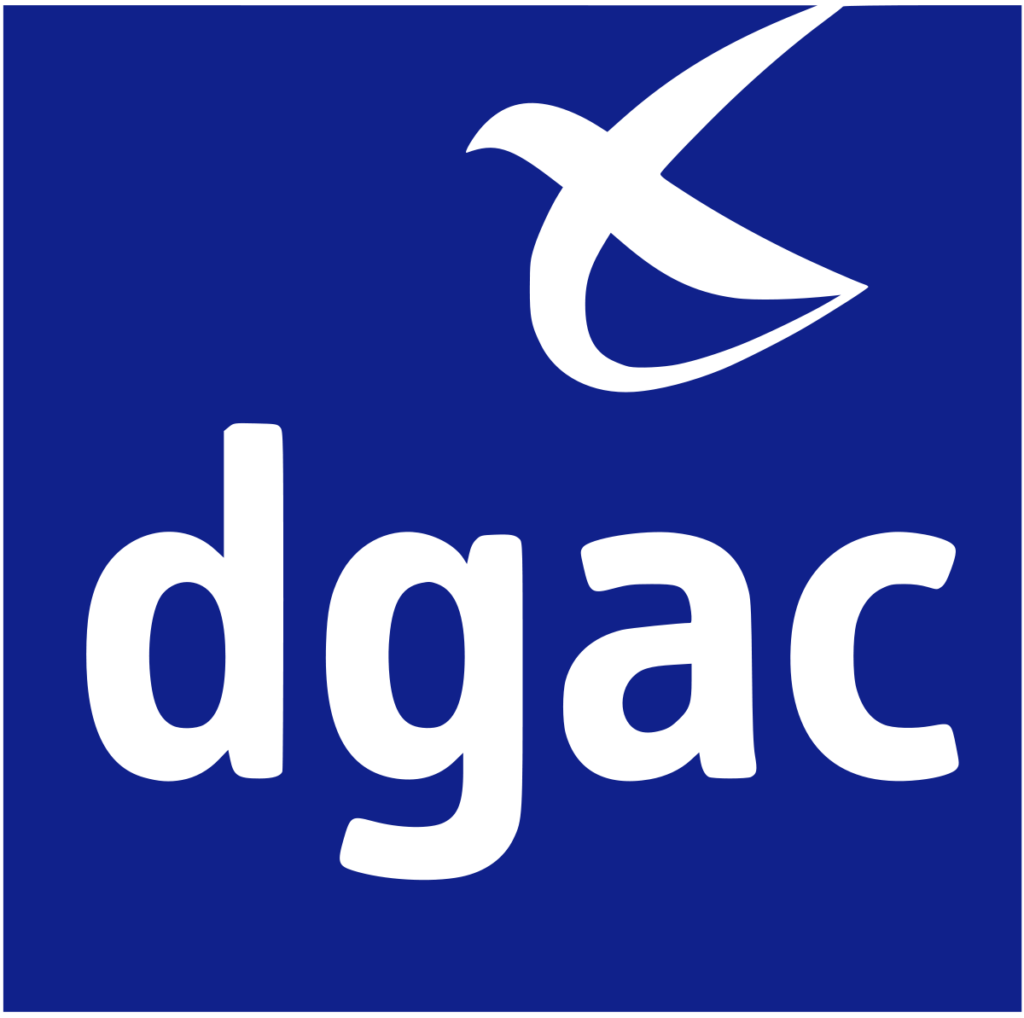HDR (High Dynamic Range) photography is a powerful technique for capturing high-contrast scenes. With a drone, this method becomes even more impressive, allowing you to immortalize complex landscapes while retaining detail in both light and dark areas. In this article, find out step-by-step how to achieve HDR photos with a drone.
What is HDR photography?
HDR involves combining several exposures of the same scene to produce a balanced image. This reveals details in highlights (bright sky, sun) and deep shadows (cast shadows, dense forests). In drone photography, this technique is particularly useful for :
- Landscapes at sunrise or sunset.
- Scenes where the contrast between sky and ground is high.
- Shooting buildings with complex shadows.
Equipment needed for HDR drone photography
A drone with built-in or manual HDR photo mode
Recent drones, such as the DJI Air 2S or DJI Mavic 3, feature a native HDR mode. If your drone doesn’t have this function, you’ll need to capture exposures manually.HDR processing software
- Adobe Lightroom or Photoshop: Ideal for assembling your exhibitions.
- Photomatix: A specialized solution for HDR.
- Luminar: For a simplified workflow.
ND (Neutral Density) filters
These filters reduce the amount of light reaching the sensor, giving you greater control over exposure in bright conditions. Learn more about ND filters for drones.
Step 1: Prepare the drone for HDR photography
Choose the right time and place
- Choose the golden hours (just after sunrise or before sunset).
- Avoid very windy days to ensure optimum drone stability.
Activate manual mode (if necessary)
If your drone does not support automatic HDR:- Set shutter speed, aperture (if adjustable) and ISO manually.
- Capture at least 3 to 5 different exposures: one normal, one underexposed and one overexposed.
Stabilize the drone
Use features such as hover mode to keep the drone perfectly still during capture.
Step 2: Capture HDR photos with your drone
With built-in HDR mode
- Access HDR mode via the drone application (e.g. DJI Fly).
- The drone automatically takes multiple exposures and combines them into a single HDR image.
- Tip: Test several plugs to compare results.
In manual mode
- Take 3 to 5 photos with different exposures (bracketing) :
- Normal exposure: Capture the scene as it is.
- Underexposed (-1 to -2 EV): Detail bright areas (the sky).
- Over-exposed (+1 to +2 EV): Recover detail in shadows.
- Keep the drone stationary throughout the sequence.
A complete guide to photo bracketing.
Step 3: Post-processing HDR images
Transfer your photos to your computer
Import RAW or JPEG files for greater control in post-processing.Assembling exhibits
- Lightroom:
- Select your photos in the Library module.
- Right-click > Fusion HDR.
- Adjust the sliders to customize the result (tone, contrast, saturation).
- Photomatix: Follow the instructions to import your exposures and create a dynamic HDR rendering.
- Lightroom:
Finalize your image
Adjust details, contrast and colors to achieve a natural result.
Discover how to merge HDR photos in Lightroom.
Tips for successful HDR photos
- Use RAW files: they offer greater dynamic range and detail than JPEG files.
- Beware of wind: instability could create alignment problems.
- Experiment with settings: HDR can produce an unrealistic effect if colors and contrasts are pushed too far.
Conclusion
HDR photography with a drone allows you to immortalize complex landscapes with striking depth and realism. Whether you use a built-in HDR mode or prefer to assemble your photos manually, the important thing is to prepare your shots well and take care with post-processing.
Don’t wait any longer, and try out HDR with your drone on your next outing!
Explore HDR drones at DJI
Discover HDR post-processing software.